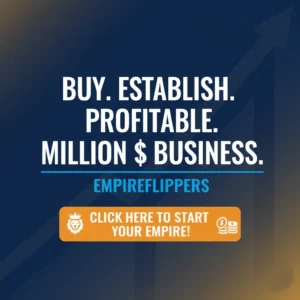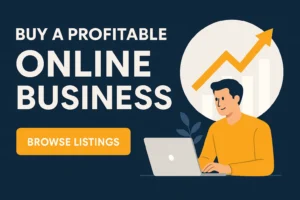Table of Contents
ToggleIf you want to do meta refresh redirects on your website instead of 302 and 301 redirect WordPress, you must read this article before. Because you might do something wrong that can be bad for your SEO.
Redirection is indeed a process of changing URLs or forwarding from one URL to another. There are three kinds of redirections 301, 302, and meta refresh redirects.
This article will cover almost every topic related to meta refresh redirect from its definition to its issues and their solution. But we will also discuss 302 and 301 redirect WordPress at the end. So, let’s begin:
What is Meta Refresh Redirect?
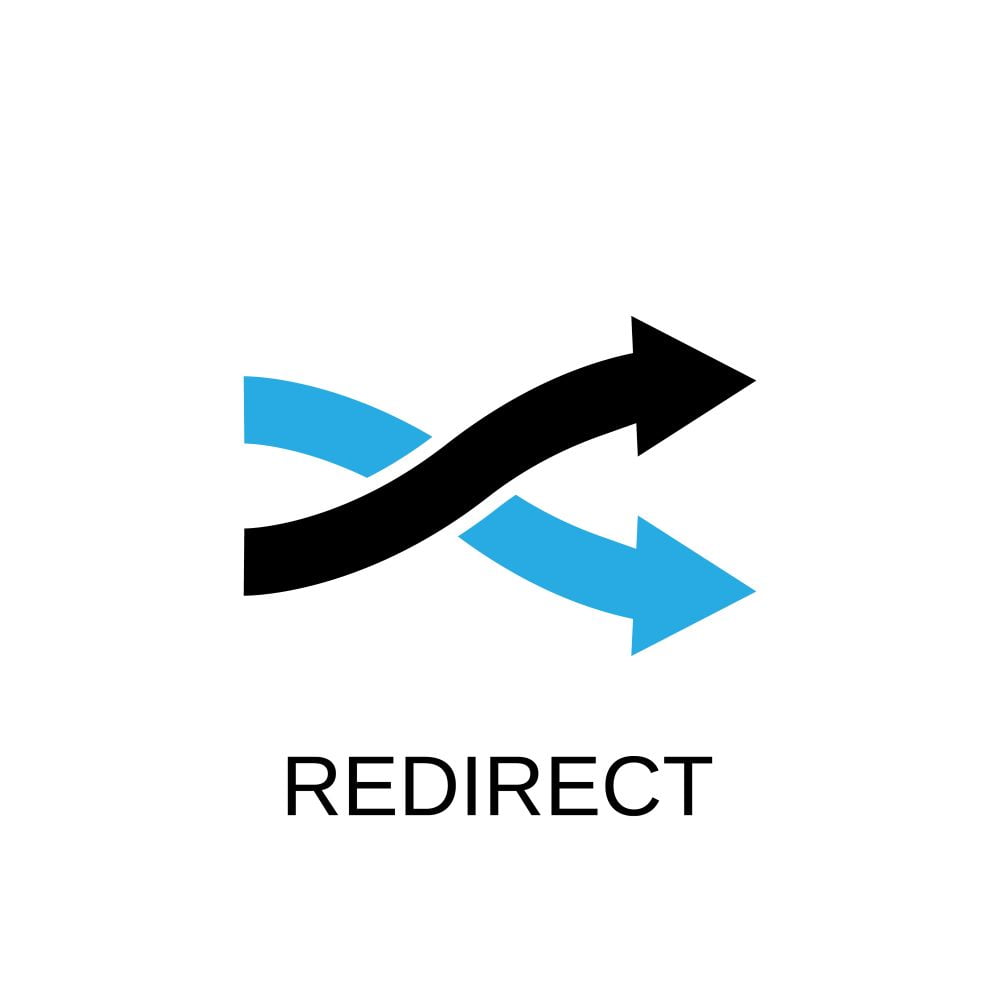
302 and 301 redirects are redirections on the server level so that a URL changes to another URL on another server. But the meta refresh redirect is completely different from both other redirects. Because meta refresh is a type of redirect that is operated and happens on page level instead of server level.
This is an example of a meta refresh redirect:
<http-equiv=”refresh” content=”0; url=https://example.com/”>
How to Identify Meta Refresh Redirect as a Beginner?
The easiest way to identify a meta refresh redirect is that this URL redirect is always associated with a countdown of five seconds. And if you put it to zero seconds, then there will be an immediate URL. For example, if you see any text like this: “Aren’t you redirected? Then click here”, then you must know that this is a meta refresh redirect.
Should you Use Meta Refresh Redirect?
It will be a bad decision to use only meta refresh redirects and not 301 and 302 redirects on your website. According to experts, if you are one of those who take much care of site SEO, you must not use meta refresh redirect as it is a bad practice for SEO. But how and why?
As it is set according to the countdown, so it mostly appears after five seconds. So, it is the simplest form of redirection, but still, it is not recommended as it is inappropriate for SEO. Because every web browser does not support it, your audience can be confused and face some problems that will be bad for your site’s SEO.
According to John Muller
The senior webmaster trends analyst of Google John Muller once said,
“I’d strongly discourage using a meta-refresh-type redirect for moving a site. If at all possible, use a 301 redirect. For example, you can’t use the change-of-address tool if you don’t use a 301 redirect. The W3C has also been discouraging meta-refresh-type redirects since over a decade.”
Where Should You Use Meta Refresh Redirect Instead of 301 or 302?
We always hear that meta refresh redirects are unnecessary, and we should use 301 and 302 instead. It is somehow true, but this perspective is somewhere wrong. Let’s where you should use meta refresh redirects instead of 301 and 302 redirects:
- You should use a meta refresh redirect where you can’t use the .htaccess file. It can happen when you are using a CMS because it overwrites the .htaccess file.
- You should use meta refresh redirect when you only want to redirect a single file in the directory of multiple files.
How to HTML Meta Refresh Redirect your Site?
HTML is used here because it is the one that allows meta refresh redirect to make changes. As usual, many people do not recommend it, but it can be helpful in some ways. For example, you can use this technique instead of relying on HTTP headers to reload the page or specify redirections using HTML code.
An HTML code must look like this one:
<html>
<title>Login</title>
<META HTTP-equiv=refresh
content=”0; URL=https://www4.company.com/user/6543/login.html”>
</html>
And we have mentioned earlier what meta refresh redirects look like. To do what you want, you have to specify two things HTML code and a meta refresh redirect, and here we will assume that you have both. Right?
You have to insert the meta refresh redirect on the section where “ <title>Login</title>” is written in the HTML code at the head. But you have to replace “example.com” with the actual page or website where you want to redirect your site.
And that’s what the result might look like:
<html>
<head>
<meta HTTP-equiv=”refresh” content=”2;url=https://example.com” />
<title>Page Moved</title>
</head>
<body>
This page has moved. Click <a href=”https://www.example.com”>here</a> to go to the new page.
</body>
</html>
What’s the Issue with Meta Refresh Redirect?
This technique had been used as “Black Hat SEO.” But after some time, search engines like Google and Bing started it treating as a negative thing. And that is when problems started creating for bloggers and web admins.
You can also face several issues with meta refresh redirect like:
- It is treated all the time negatively.
- Google (or any search engine) can take it negatively and redirect your site to any other index instead of your desired index.
- It can create many problems for your audience by facing confusion. It can impact your audience and traffic rate badly.
How to Check the Issue?
It is not as difficult as you think. You can do it by using any search engine or web browser—Right-click on any point of your page. And then click on the “browse the code” option. You can also do it by using any tool like CodeBeautify.
Here, you have to find a tag: meta HTTP-equiv=” refresh” content=”10″>. If you see this meta tag, then it means that there is an issue.
How to Fix the Issue?
For that, you have to delete this tag: meta HTTP-equiv=” refresh” content=”10″>.
After deleting that tag, you have to apply for 301 redirect WordPress. You will do it to forward to the right page. Now, move on to the internal links; they should prompt the page a user is sent to from the current one.
Example:
If you still have any doubt, your doubt should be clear after overviewing this example:
- Before forwarding, the internal links should look like this: Page A link to -> bad Page -> 301 redirect to ->PageB.
- After forwarding, the internal links should look like this: Page A link to -> Page B.
How to do 301 Redirect WordPress?
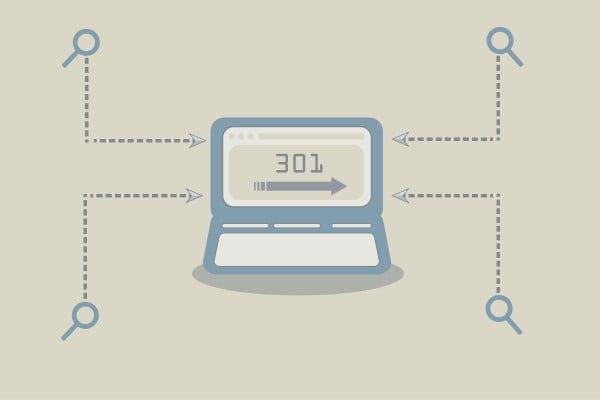
There are many ways to 301 redirect WordPress, but before that, you must know whether you need 301 redirect or not. So, if your site or any page on your site has been moved to any other position, then you must need to do 301 redirect WordPress.
And you will do it to redirect your audience to any other page instead. You also need 301 redirects when you are going to delete or remove any section, post, or page of your site to bring a new one.
You also need 301 redirects WordPress when you want to change permalinks of your site or any page of your site. And if you do not do 301 redirect WordPress, then there are solid chances that you will face a 404 page not found “error.”
There are many ways to do 301 redirect WordPress. You can do it with many different plugins and with .htaccess as well, but we will discuss the best and easiest one:
Using Redirection Plugin:
- If you ask us, we will always say that using the redirection plugin is the best and easiest way to do a 301 redirect WordPress. Here are all those steps that you have to follow:
- Before anything else, you have to install this plugin, and for that, click here.
- After installation, you have to set up the plugin. And for that, you have to go to the tools section and then the redirection section. Here, you will see a startup button, so click on it.
- Now, check both the options (Monitor….. and Keep…) that you are watching on your computer screen. Then click on continue startup.
- After completing the checking of Rest API, you will see a button “finish startup” click on it.
- Now, go to the Tools section, then the Redirection section, where you can create your 301 redirect WordPress.
- While creating a new redirect, you will see some basic settings. At the same time, you can click the settings (gear icon) option to get more.
- In the advanced setting option, you have to enter all the needed information like the URL of the old page and all that.
- Here, the important thing is to set the HTTP code. So for that, click on the ‘301 – Moved Permanently’ option.
- Enter every information and then click on add redirect button, and your work is done.
So that’s how much easy it was!
301 Redirect VS 302 Redirect
If you think you can do 302 redirects, we are glad to tell you that you can use 302 redirects, but there is a condition. And this condition has raised the question “301 Redirect VS 302 Redirect”.
If you want to move your site permanently, then you must go for 301 redirects. And if you go with 302 redirects, your page will be temporarily moved to a new location. Got it? So, choose which one you want.
Final Words
If you still have any issues concerning any parts related to the topics meta refresh redirect, 301 redirect WordPress and 301 Redirect VS 302 Redirect, ask us confidently!