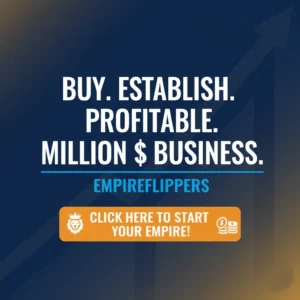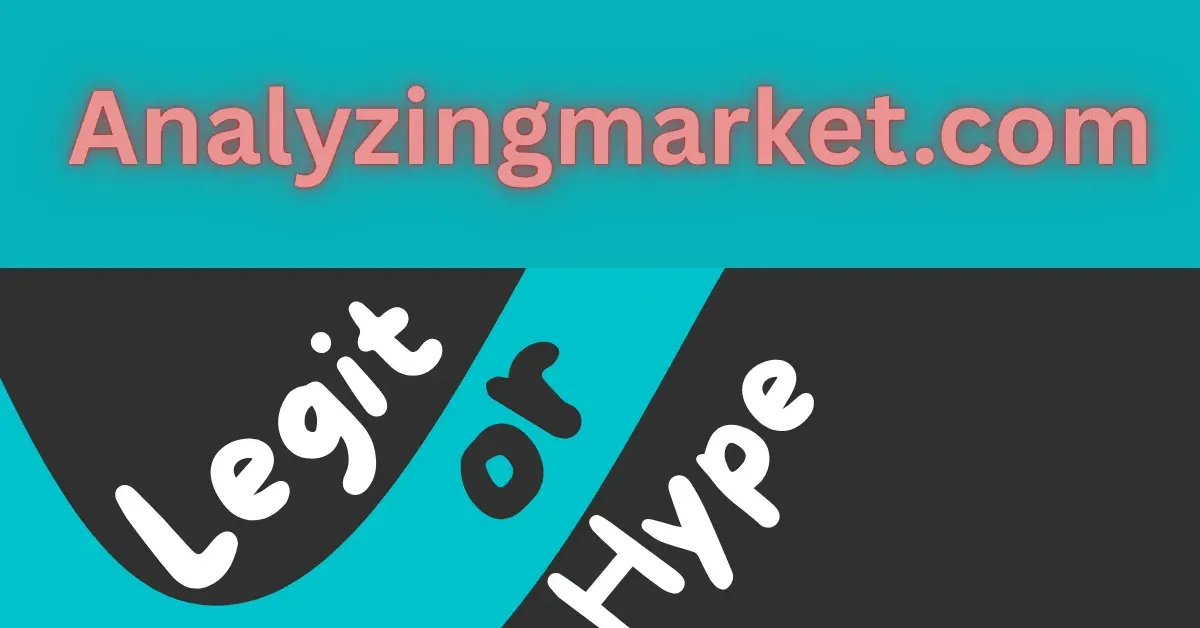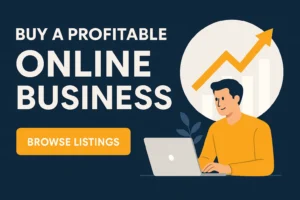Table of Contents
ToggleRSS is a technology that enables content publishers to syndicate their content. It is used by bloggers, publishers, and content marketers like you. The elementary definition of RSS is Rich Site Summary or Simple Syndication, which can help increase traffic on your website.
In this article, we will discuss how to use RSS in WordPress Blog and get the advantages of this technology for increasing traffic.
What are the Benefits of RSS Feeds?

RSS feeds a great way to get all of your content in front of your audience, as well as encourage user-generated content.
This is great for readers who want to check out your blog more than once a day and for users who want to submit other similar content – both of which will increase traffic and subscribers. Well, there are many ‘hidden’ benefits of using RSS that you may not know about.
- Keep Readers Engaged
When people subscribe to your RSS feed, they will be notified when you publish new content. So they are more likely to keep their subscriptions updated, which means they are more likely to read your content. So if you do have an RSS feed on your site, you can expect that your readership will be higher than sites that don’t offer RSS feeds!
- Encourage User Generated Content
RSS feeds allow people to subscribe to specific content rather than just visiting the website daily. This can turn into a more engaging experience for the user and encourage them to leave comments or requests for posts. If people feel like their voice is being heard, then they are much more likely to continue reading your articles and posting comments!
- Increase Traffic and Subscribers
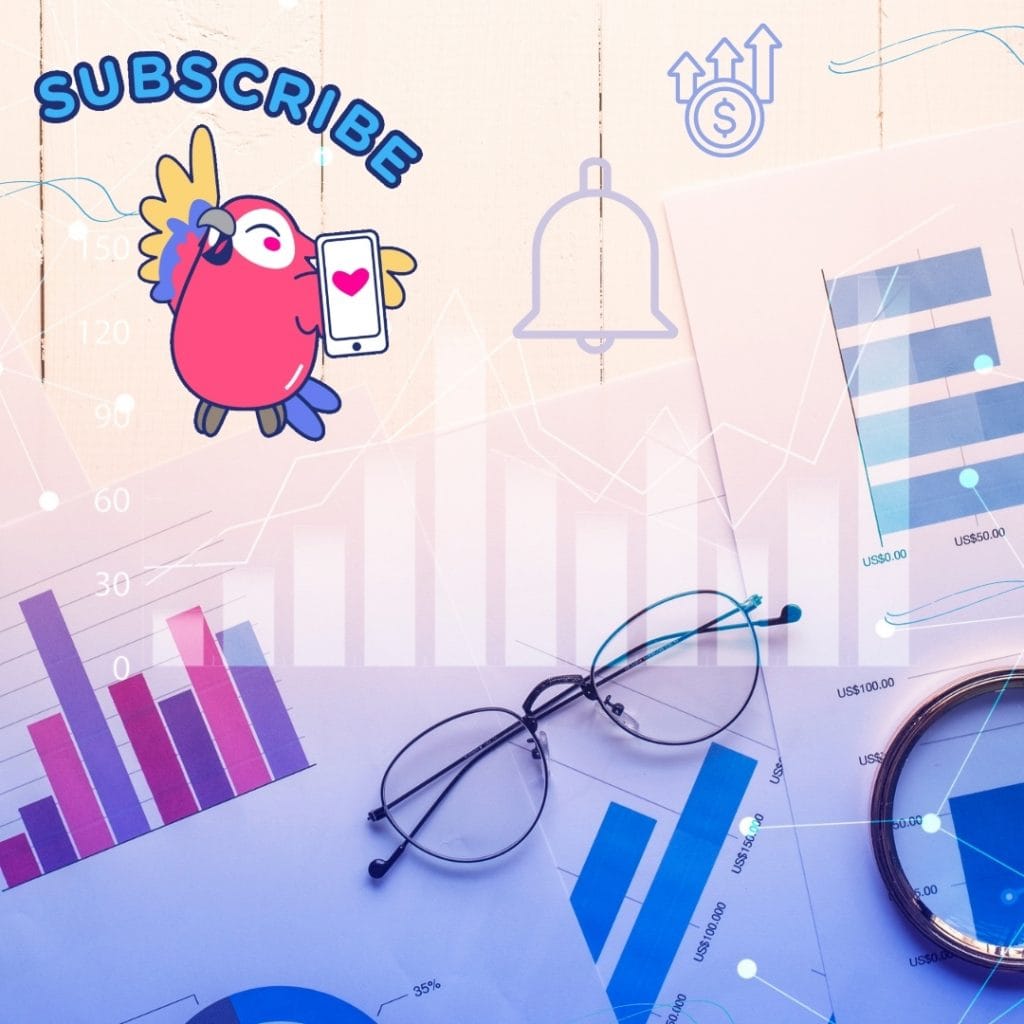
RSS feeds also help increase traffic because people will be able to see when you post new content. This means that if someone has subscribed to your feed but has not visited your site in a while, they may visit.
- Make More Money from Advertising
Sites like Google AdSense allow publishers to display ads on their own websites and syndicated partners’ sites when an RSS feed is used for syndication purposes (and sometimes not).
This means that if someone sees an ad on another site using your RSS feed and clicks through to it from there, then they’ll count towards revenue share while they’re browsing around at what they found interesting enough about what they saw before going over there in the first place.
- Increase social media exposure
Many RSS readers allow users to share posts via email or social media sites such as Facebook, Twitter, and LinkedIn. This helps spread the word about your blog or website and brings in new visitors.
- Make it easy for other bloggers to link to your content
By making all of your content available through an RSS feed.
Other bloggers and webmasters can easily view and link to your posts which increases exposure and traffic.
- Save time
Although creating an RSS feed might take some time.
Once you set it up, you can easily maintain it by posting new content regularly. Having an RSS feed simplifies updating your readers with new information because they will get notified automatically when you publish new posts on the blog or website.
How to Add RSS Feeds in WordPress (In 2 Ways)
There are two different methods you can use to add RSS feeds in WordPress. One way uses an RSS feed plugin, while the other without a plugin. We’ll explore both methods below.
Method 1. Adding RSS Feeds in WordPress Using Plugins
If you want to add RSS feeds to your website without coding anything, many plugins allow you to do that.
In this part of the article, we’ll show you how to add RSS feeds using one of the most popular plugins for this purpose, WP RSS Aggregator.
The first thing you need to do is install and activate the WP RSS Aggregator plugin. For more details, see our step-by-step guide on how to install a WordPress plugin.
Upon activation, you need to visit the Settings » General page on your WordPress admin area and click on the tab labeled “RSS Aggregator.” This will bring up the settings page for the WP RSS Aggregator plugin.
CHECK THIS VIDEO
Method 2. Adding RSS Feeds in WordPress without a Plugin (Using
WordPress comes with built-in support for RSS feeds, but not everyone knows how to add them. Some users are confused about what exactly an RSS feed is and, even more, don’t know how to use one. In this article, we will show you how to add RSS feeds in WordPress without a plugin.
The first step is to open your WordPress dashboard. Then, under the “Dashboard” menu, select the “Appearance” tab. In the drop-down menu, you will find an account called “Widgets.” Select this option.
Next, you will see that the widgets page contains a list of available widgets on your site. Find the one labeled “RSS.” It will have an icon that looks like this:
Drag it over to one of the sidebars on your screen. You can add it to any of them. Once it is in place, you can click on it and customize its title and RSS feed URL. If you want to add more than one RSS feed widget, drag another widget over and customize its settings as well.
Why RSS
Have you ever wondered why some WordPress blogs have a little orange RSS icon in the address bar? That icon is a signal to visitors that there is an RSS feed available.
Which allows them to subscribe to the site’s content with one click.
If you don’t already know what RSS is, it stands for Really Simple Syndication. It’s essentially a way for users to subscribe to your blog and receive notifications about new content.
So they don’t have to come back to your site daily to check for updates.
When I say “subscribe,” this doesn’t mean the user is giving you their email address. They can simply subscribe via their RSS reader, and they’ll see a list of all the new blog posts from all of their favorite sites in one place.
You may be thinking that this method seems unnecessarily long and complicated. Wouldn’t people prefer to just enter their email addresses and get emailed when there’s a new blog post?
This isn’t necessarily true. Many people prefer RSS because they don’t want to give out their email addresses, especially if the site is new or unknown.
Plus, it’s another way to keep track of the pages they like besides having too many emails in their inbox.
Bottom Line
In this article, we have explained what RSS is, the benefits of RSS, and how to add RSS feed subscription options to your WordPress blog.
We hope this article helped you learn more about RSS feeds in WordPress and how to use them to grow your website.