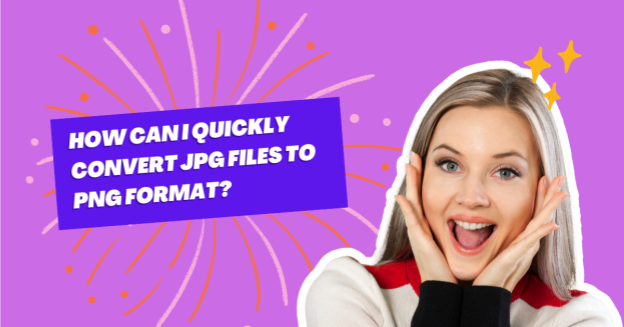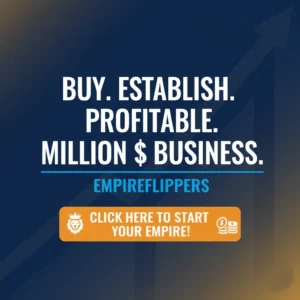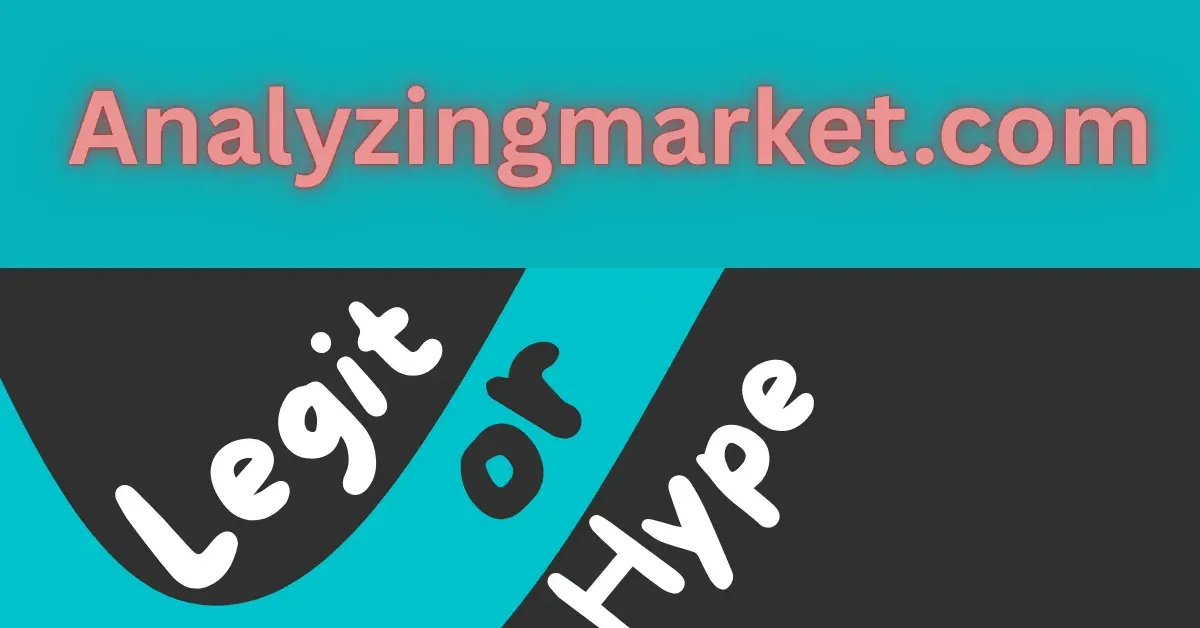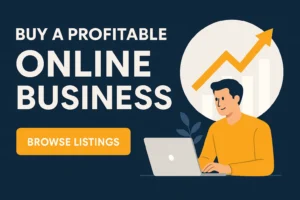Table of Contents
ToggleHave you ever struggled with converting your JPG files to PNG format? You’re not alone. The need for a transparent background, superior image quality, and lossless compression often demands this conversion.
But how do you do it quickly and efficiently without compromising on quality?
Pictures are very important for communication for both personal and business purposes. When you change your images to PNG, the quality and usability can improve a lot. This makes them better for web design, digital art, and professional presentations, among other things.
What if you could have sharp, clear pictures with backgrounds that are see-through and would fit in with any project? You can greatly improve your workflow by learning the differences between these formats and selecting the right tools.
It is easier than ever to find the right method for your needs now that there are so many to choose from, such as online tools, software and mobile apps.
Are you ready to enhance your images? Dive into our comprehensive guide to discover how you can quickly convert to PNG format.
Understanding the Differences Between JPG and PNG
Description of JPG Format
This makes it perfect for photos and pictures with lots of different colors. Since JPG files are smaller, they take up less space on your hard drive and load faster on websites. But the compression can make the quality of the image worse, especially after a lot of changes and saves.
Description of PNG Format
PNG stands for Portable Network Graphics. In contrast to JPG, PNG uses lossless compression, which means that the quality of the image stays the same even after many changes. PNG can be made transparent, which makes it perfect for pictures that need a clear background or edges that are hard to draw on. PNG files are typically larger than JPG files due to their higher quality and support for transparency.
Comparison of the Two Formats
Compression
JPG uses lossy compression, which makes files smaller but might make the quality worse.
Quality
JPG works well for photos and images where a little loss of quality is okay.
Transparency
JPG does not support transparency. PNG can handle full transparency, so it can be used for web graphics, logos, and images with different levels of transparency.
Reasons to Convert JPG to PNG
Need for Transparency
One of the primary reasons to convert a JPG to PNG is the need for transparency. Web designers and digital artists need images with transparent backgrounds so they can put them on top of other images or backgrounds without getting a white box around the image.
Better Quality for Detailed Images
The PNG format is great for images with a lot of details, like logos, icons, and designs with lots of small parts.
Lossless Compression Benefits
This is especially important for images that will undergo multiple edits, as it preserves the original quality of the image.
Methods for Converting JPG to PNG
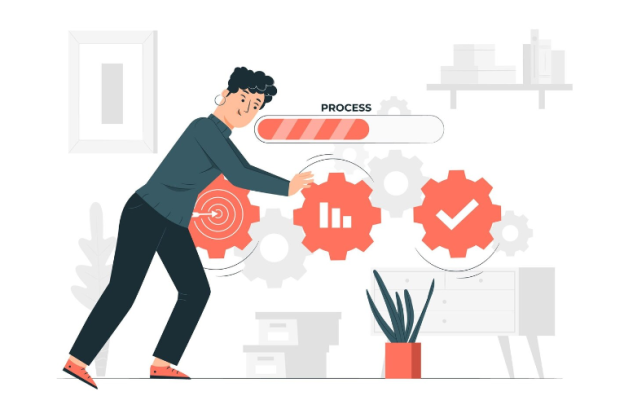
1. Using JPG to PNG converter Tools
Online PNG conversion tool is convenient for quick and easy conversions without needing to install any software. It usually supports batch processing, which lets you convert several files at once. Most online tools are easy to use, and the conversion process only takes a few clicks. They also usually let you change image optimization settings like size and quality before you download the final PNG files.
Step-by-Step Guide:
- Open the online JPG to PNG converter.
- Upload your JPG file by clicking the upload button or dragging the file into the designated area.
- Select PNG as the output format.
- Click the convert button.
2. Converting JPG to PNG on Windows Using the Photo App
It is quite beneficial for easy and offline conversion of PNG image formats.
Step-by-Step Guide:
- Locate your JPG file on your computer, right-click on it, and select “Open with” > “Photos.”
- In the save dialog, click on the “Save as type” dropdown menu and select PNG.
- Choose your desired location and click “Save.” Your JPG file will be saved as a PNG file in the specified location.
3. Converting JPG to PNG on Mac Using the Preview App
The Preview app on Mac is a versatile tool that can be used for viewing and editing images, including format conversion. It is more convenient for Mac users with no internet connection to convert JPG to PNG quickly.
4. Converting JPG to PNG on Mobile
There are a number of apps for mobile devices that make it easy to convert JPG to PNG. However, the conversion method is almost the same for each app.
Step-by-Step Guide:
- Download and install a conversion app from your device’s app store.
- Choose PNG as the output format.
- Start the conversion process.
- Save or share the converted PNG file on your mobile device.
Conclusion
There are many important reasons to convert JPG files to PNG format, such as the need for transparency, better image quality, and the benefits of lossless compression. Each way has its own benefits, whether you use online tools, OS apps or mobile apps. If you have the right tools, this process can be easy on Windows, Mac, or your phone. Once you do, you will be able to use your converted PNG images in more ways and with better quality. Try converting an image now and experience the difference for yourself!