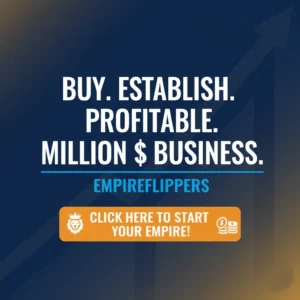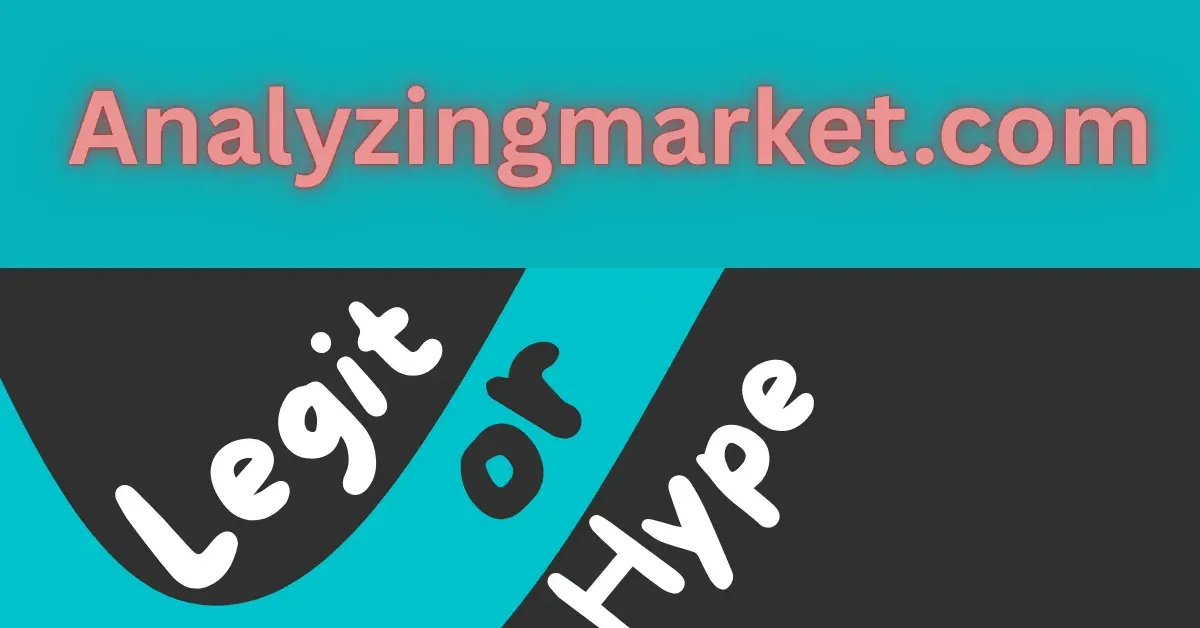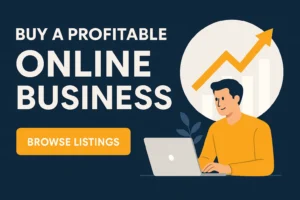Table of Contents
ToggleAs a WordPress enthusiast, I’ve often found myself ensnared in the challenging but rewarding web of site optimization. Recently, I embarked on a journey to tackle a specific performance issue: reducing the initial server response time. If you, too, are grappling with this predicament, you’ve stumbled upon the right article.
This step-by-step guide walks you through my personal experience of fixing this issue, providing valuable insights applicable to the most recent Google algorithms and SEO guidelines. It’s time to delve into the world of WordPress optimization!
Understanding “Reduce Initial Server Response Time”
Before we navigate the complexities of fixing this issue, it’s vital to comprehend what “Reduce Initial Server Response Time” means. In layman’s terms, it’s the time taken by the server to start sending the first byte of information after it receives a request from the browser. A delay here directly affects your site’s load time, which hampers the user experience and your website’s SEO ranking.
Locating the Issue in Lighthouse
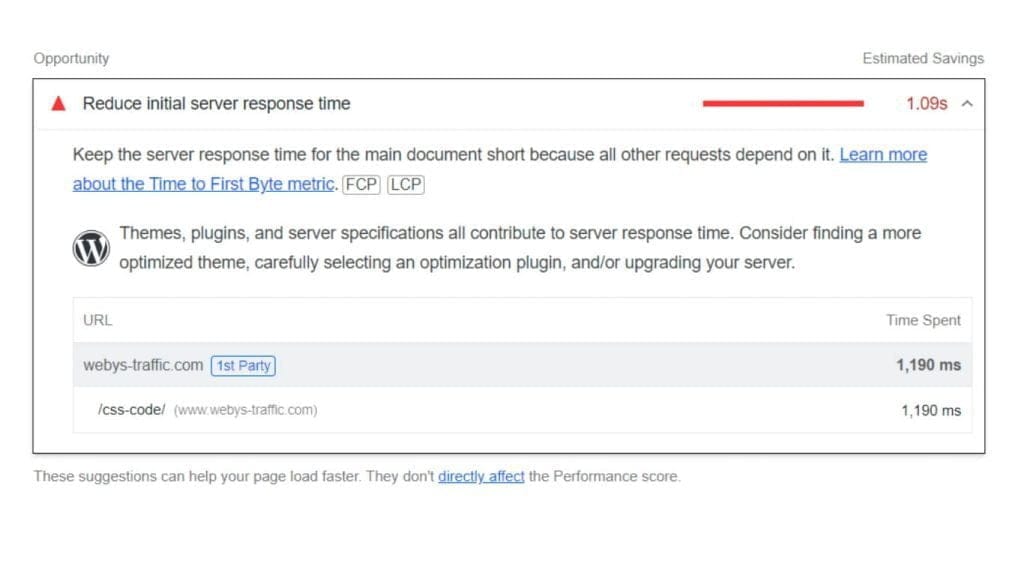
First, we need to identify the problem. Google’s Lighthouse, a powerful tool for auditing the performance, accessibility, and SEO of web pages, can help us here.
- Open your site in Google Chrome.
- Right-click anywhere on the page and select “Inspect.”
- Navigate to the “Lighthouse” tab in the developer tools.
- Click on “Generate report.”
If your website has a high server response time, Lighthouse will indicate this in the “Diagnostics” section under “Reduce initial server response time.”
Steps to Fix “Reduce Initial Server Response Time” in WordPress
Choose a Robust Hosting Provider

While WordPress optimization can significantly enhance server response time, remember the foundation of your site’s performance is the hosting provider. In my experience, managed WordPress hosting providers deliver better performance as they are specifically tailored for WordPress sites.
Update Your PHP Version
WordPress runs on PHP. Updating PHP to the latest version, 8. x, at the time of writing can significantly reduce the server response time. Remember, before updating, ensure you’ve backed up your site.
Here’s a simple way to update your PHP version in cPanel:
- Log into your cPanel account.
- Scroll to the “Software” section and click “Select PHP Version.”
- Select the latest PHP version from the dropdown menu and click “Set as Current.”
Use a Caching Plugin
WordPress caching plugins, like W3 Total Cache or WP Super Cache, store a static version of your pages, reducing the need for PHP scripts to run for each visit, thereby improving server response time.
- From your WordPress dashboard, navigate to “Plugins” and click on “Add New.”
- Search for your chosen caching plugin, and install and activate it.
- Adjust the settings to your liking and hit “Save Changes.”
Implement a Content Delivery Network (CDN)

A CDN serves your site’s static content from servers located close to your visitors, reducing the round trip time of requests.
Most hosting providers offer integrated CDN solutions. However, standalone options like Cloudflare also work well. Here’s how to set up Cloudflare:
- Create an account on Cloudflare.
- Add your site and let Cloudflare scan your DNS records.
- Once the scan completes, choose a plan and change your DNS nameservers to Cloudflare’s servers.
- Navigate to the Speed section and enable “Auto Minify” and “Rocket Loader.”
Optimize Your Database
Over time, WordPress databases can become bloated with unnecessary data, slowing down server response. WP-Optimize is a plugin that can clean your database, reducing its response time.
- Install and activate the WP-Optimize plugin from the WordPress plugin repository.
- Navigate to the “Database” tab, check all the options, and click “Run optimization.”
Reduce HTTP Requests
Minimize HTTP requests by concatenating CSS and JS files and reducing the number of posts shown on a page. Autoptimize is an excellent plugin that can help with this.
Keep WordPress Up-to-date
Finally, ensure that WordPress, your theme, and your plugins are all up-to-date. WordPress releases updates regularly, which often contain performance improvements that can reduce server response time.
Wrapping Up
Improving server response time in WordPress is a multi-step process that can significantly boost your website’s performance and SEO ranking. Remember, the road to optimization is one of trial and error. What worked for me might not always work for you. Keep testing, keep learning, and keep optimizing!
Remember, always follow good SEO practices: Use appropriate keywords, maintain good content readability, and ensure your site is mobile-friendly. Keep in line with the most recent Google algorithm updates, and before you know it, you’ll see the positive impact of your efforts reflected in your website’s performance and ranking.